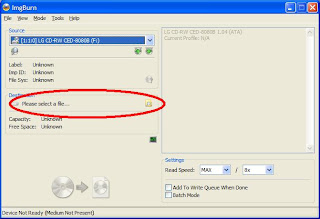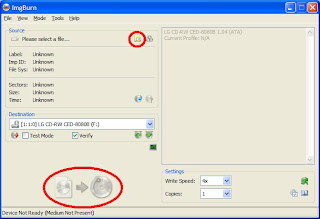The solution to this problem can be found through Mouse Trapper, which I developed. Mouse Trapper is a program that prevents the cursor from slipping into another display in a multi-monitor setup by requiring a hotkey to be pressed in order to allow the pointer to pass into another screen. After which, the pointer is trapped in that display until the hotkey is pressed again. The interface is very simple and self explanatory.
The solution to this problem can be found through Mouse Trapper, which I developed. Mouse Trapper is a program that prevents the cursor from slipping into another display in a multi-monitor setup by requiring a hotkey to be pressed in order to allow the pointer to pass into another screen. After which, the pointer is trapped in that display until the hotkey is pressed again. The interface is very simple and self explanatory. A new an enhanced version has just been released, featuring the ability to select which monitors have slipping protection, and a wonderful cursor locator. You can find all the details about Mouse Trapper and then newest version here.
Mouse Trapper has been featured on several sites, including CNET:
http://download.cnet.com/Mouse-Trapper/3000-2317_4-75878300.html?tag=rb_content;contentBody
And others:
http://operating-systems.wonderhowto.com/how-to/use-hot-corners-more-easily-dual-monitor-windows-8-setup-using-mouse-trapper-0140289/
http://www.softepic.com/windows/system-utilities/system-miscellaneous/mouse-trapper/
http://www.soft82.com/download/windows/mouse-trapper/
http://www.addictivetips.com/windows-tips/stop-mouse-cursor-from-slipping-to-secondary-monitor-in-windows-8/